For VI3 you can write a perl script that runs on each ESX host. However, now VMware provides a scripting mechanism based on PowerShell called PowerCLI which has over 140 cmdlets used by VMware admins to manage vSphere and VI3 (3.5 Update 2 and above) environment.
I couldn't find any script online that would provide this functionality so I wrote a PowerShell script using PowerCLI myself and here it is.
You can download the script from here: Generate VMware VM Snapshots Reports PowerCLI Script
Output looks like this:
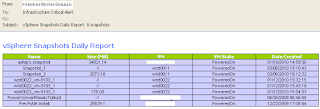
Setup Instructions:
1. Download the zip file to local vCenter server and extract to a folder. There are three files .ps1, .bat and .xml.
2. Modify the script configuration section to include your company's information For example
# Configuration Parameters: Update your information here.
# -------------------------------------------------------
$server = "vcenter.abc.com"
$user = "abc\admin-vc"
$pass = "ABCPassword"
$SMTPserver = "smtp.abc.com"
$from = "vcenter@abc.com"
$to = "alerts@abc.com"# -------------------------------------------------------
3. Install PowerShell and PowerCLI on vCenter server
4. Enable remote script execution by running Set-ExecutionPolicy RemotelySigned
5. Schedule the script in Windows Scheduler using the batch file provided.Full Script
#
# Created 3/5/2010
#
#
# Purpose: Creates and email snapshot report in html format for all VMs running on VMWare vSphere
#
# Usage Notice: Use at your own risk
#
# Configuration Parameters: Update your information here.
# -------------------------------------------------------------
$server = "vcenter.yourdomain.org"
$user = "Windows-UPN\admin-user"
$pass = "Password"
$SMTPserver = "smtp.yourdomain.org"
$from = "[email protected]"
$to = "[email protected]"
# ------------------------------------------------------------
if ( $DefaultVIServers.Length -lt 1 )
{
Connect-VIServer -Server $server -Protocol https -User $user -Password $pass -WarningAction SilentlyContinue Out-Null
}
# Format html report
$htmlReport = @"
<style type='text/css'>
.heading {
color:#3366FF;
font-size:12.0pt;
font-weight:700;
font-family:Verdana, sans-serif;
text-align:left;
vertical-align:middle;
height:30.0pt;
width:416pt
}
.colnames {
color:white;
font-size:8.0pt;
font-weight:700;
font-family:Tahoma, sans-serif;
text-align:center;
vertical-align:middle;
border:.5pt solid windowtext;
background:#99CC00;
}
.text {
color:windowtext;
font-size:8.0pt;
font-family:Arial;
text-align:center;
vertical-align:middle;
border:.5pt solid windowtext;
background:#CCCCFF;
}
</style>
<table border=0 cellpadding=0 cellspacing=0 width=555
style='border-collapse:collapse;table-layout:fixed;width:600pt'>
<tr style='height:15.0pt'>
<th colspan=5 height=40 width=555 class="heading">
vSphere Snapshots Daily Report</th>
</tr>
<tr>
<th class="colnames">Name</th>
<th class="colnames">Size (MB)</th>
<th class="colnames">VM</th>
<th class="colnames">VM State</th>
<th class="colnames">Date Created</th>
</tr>
"@
$vmlist = Get-VM -Server $server
$snapshotCount = 0
ForEach ($vm in $vmlist)
{
# List snaphosts
$snapshots = Get-Snapshot -VM (Get-VM -Name $vm.Name) -WarningAction SilentlyContinue
if ($snapshots -ne $null)
{
ForEach ($snapshot in $snapshots)
{
if( $snapshot -ne $null)
{
$snapshotCount = $snapshotCount + 1
$htmlReport = $htmlReport +
"<tr><td class='text'>" + $snapshot.Name + "</td>" +
"<td class='text'>" + $snapshot.SizeMB + "</td>" +
"<td class='text'>"+ $vm.Name + "</td>" +
"<td class='text'>" + $vm.PowerState + "</td>" +
"<td class='text'>" + $snapshot.Created + "</td></tr>"
}
}
}
}
$htmlReport = $htmlReport + "</table>"
Disconnect-VIServer -Server $server -Force:$true -Confirm:$false
# Send email
$subject = "vSphere Snapshots Daily Report: " + $snapshotCount + " snapshots"
$emailbody = "No snapshot was found."
if( $snapshotCount -gt 0 )
{
$emailbody = $htmlReport
}
$mailer = New-Object Net.Mail.SMTPclient($SMTPserver)
$msg = New-Object Net.Mail.MailMessage($from, $to, $subject, $emailbody)
$msg.IsBodyHTML = $true
$mailer.send($msg)
The download link for the Script is broken. It points to [www.]axiomdynamics.com, which has a broken DNS A-record of "192.168.1.1". Sorry, unfortunately I can't reach your private network :-)
ReplyDeleteThank you! Great script.
ReplyDeleteI would like to correct one error in your post. You say run the command:
Set-ExecutionPolicy RemotelySigned
It should actually be:
Set-ExecutionPolicy RemoteSigned
THANKS, that was what I was looking for :)
ReplyDeleteGreat script, anyone know how to take it a step further and log who created the snapshot?
ReplyDeleteIt is so nice that you wrote this whole script by yourself for us. You did help others with no cost i appreciate you.
ReplyDeleteFantastic script, thank you!
ReplyDeleteThat's cool. I don't have smtp server available. Do you know how to redirect the output to the file?
ReplyDeleteThank you for your excellent post! Is there a way to show the number of days from the date the snapshot has been created instead of just the date?
ReplyDeleteExample:
Name Size (MB) VM VM State Days
Test patch 4113.27 TestGuest PoweredOn 2
This is a good post. This post give truly quality information.I’m definitely going to look into it.Really very useful tips are provided here.thank you so much.Keep up the good works
ReplyDeleteIt is therefore nice that you just wrote this whole script by yourself for North American country. you probably did facilitate others with no price i appreciate you. http://www.logbookloans4uk.co.uk
ReplyDeleteMany Thanks ! You Rocks dude !
ReplyDeleteIs there a way to add a column to see the "day age" of a snapshot?
ReplyDeleteAny know how you can loop this for multiple vcenter servers and combine into single email report?
ReplyDeleteA few Enjoyable and Great Images Layout sticks to Site designers with this Organization Brand and Company logo Using Photoshop.sms service
ReplyDeleteAnkara
ReplyDeleteVan
Hakkari
Edirne
Yozgat
67OS3F
Antalya
ReplyDeleteKonya
Adana
Ankara
Van
N5101S
Antalya
ReplyDeleteElazığ
Mersin
Eskişehir
Amasya
BFİE2
https://titandijital.com.tr/
ReplyDeletetunceli parça eşya taşıma
ordu parça eşya taşıma
aydın parça eşya taşıma
van parça eşya taşıma
R1KWRZ
edirne evden eve nakliyat
ReplyDeleteadana evden eve nakliyat
rize evden eve nakliyat
niğde evden eve nakliyat
gümüşhane evden eve nakliyat
D684U
3205D
ReplyDeleteHatay Evden Eve Nakliyat
Kripto Para Borsaları
Muğla Evden Eve Nakliyat
Ankara Asansör Tamiri
Elazığ Evden Eve Nakliyat
08592
ReplyDeleteAdana Şehir İçi Nakliyat
Ünye Oto Boya
Keçiören Boya Ustası
Çerkezköy Boya Ustası
Uşak Lojistik
Amasya Lojistik
Van Şehir İçi Nakliyat
Muğla Parça Eşya Taşıma
Urfa Parça Eşya Taşıma
6801C
ReplyDeleteMalatya Parça Eşya Taşıma
Düzce Parça Eşya Taşıma
Hakkari Evden Eve Nakliyat
Adana Evden Eve Nakliyat
Artvin Parça Eşya Taşıma
Sakarya Parça Eşya Taşıma
Ünye Fayans Ustası
Tekirdağ Çatı Ustası
Sinop Evden Eve Nakliyat
295CE
ReplyDeleteÜnye Marangoz
Iğdır Lojistik
Erzincan Evden Eve Nakliyat
Çanakkale Lojistik
Elazığ Parça Eşya Taşıma
Aksaray Lojistik
Amasya Şehirler Arası Nakliyat
Rize Şehir İçi Nakliyat
Gölbaşı Boya Ustası
98832
ReplyDeleteAptos Coin Hangi Borsada
Big Wolf Coin Hangi Borsada
Çorum Evden Eve Nakliyat
Ünye Çatı Ustası
Niğde Parça Eşya Taşıma
Rize Şehir İçi Nakliyat
Artvin Şehir İçi Nakliyat
Kırşehir Şehirler Arası Nakliyat
Diyarbakır Şehirler Arası Nakliyat
3243A
ReplyDeleteÇerkezköy Bulaşık Makinesi Tamircisi
Yobit Güvenilir mi
Binance Güvenilir mi
Etlik Fayans Ustası
Adana Şehir İçi Nakliyat
Ardahan Şehir İçi Nakliyat
Anc Coin Hangi Borsada
Urfa Parça Eşya Taşıma
Antep Evden Eve Nakliyat
4768A
ReplyDeleteArtvin Evden Eve Nakliyat
Antalya Evden Eve Nakliyat
Kars Lojistik
Sincan Parke Ustası
Erzurum Şehir İçi Nakliyat
Tekirdağ Parça Eşya Taşıma
Afyon Evden Eve Nakliyat
Siirt Şehir İçi Nakliyat
Eskişehir Lojistik
6BD97
ReplyDeletekomisyon indirimi %20
BB7ED
ReplyDeletetrabzon canli goruntulu sohbet siteleri
Bartın Parasız Sohbet
Ağrı Canlı Sohbet Et
aksaray en iyi sesli sohbet uygulamaları
bedava sohbet uygulamaları
sesli sohbet odası
tunceli sohbet chat
erzurum sesli sohbet siteleri
Bartın Ücretsiz Sohbet Odaları
549A7
ReplyDeletekocaeli canli sohbet chat
kırşehir yabancı görüntülü sohbet uygulamaları
agri en iyi sesli sohbet uygulamaları
telefonda kadınlarla sohbet
igdir telefonda kadınlarla sohbet
telefonda kadınlarla sohbet
eskişehir en iyi ücretsiz sohbet siteleri
parasız sohbet siteleri
kocaeli en iyi ücretsiz sohbet uygulamaları
D046B
ReplyDeleteSnapchat Takipçi Satın Al
Referans Kimliği Nedir
Kaspa Coin Hangi Borsada
Twitter Trend Topic Hilesi
Threads İzlenme Hilesi
Pinterest Takipçi Hilesi
Bitranium Coin Hangi Borsada
Kripto Para Çıkarma Siteleri
Arbitrum Coin Hangi Borsada
932BD
ReplyDeletebitexen
probit
en iyi kripto para uygulaması
papaya
bitcoin hesabı nasıl açılır
papatya sabunu
huobi
kızlarla canlı sohbet
kucoin
8B8EF
ReplyDeleteaax
canlı sohbet ücretsiz
kaldıraç nasıl yapılır
bitcoin nasıl oynanır
btcturk
okex
referans kod
kripto para nasıl alınır
bitcoin seans saatleri
12F7D
ReplyDeletegüvenilir kripto para siteleri
referans kimliği nedir
gate io
coin nasıl alınır
türk kripto telegram grupları
huobi
mercatox
mobil proxy 4g
bitexen
CA6A6
ReplyDeletebitcoin seans saatleri
kraken
btcturk
probit
gate io
kripto para haram mı
mexc
probit
okex
36FC1
ReplyDeletegate io
gate io
probit
kraken
2024 Calendar
bitcoin ne zaman çıktı
telegram kripto para grupları
bitget
kucoin
B319537904
ReplyDeleteücretli show
canli cam show
skype show
görüntülü şov whatsapp numarası
görüntülü show
cam show
whatsapp görüntülü show güvenilir
whatsapp ücretli show
cam şov
3AC3DCA91A
ReplyDeletekamagra
degra
sildegra
kaldırıcı
stag
viagra
sinegra
bayan azdırıcı damla
maxman
7E76F238A7
ReplyDeletekamagra
ereksiyon hapı
cialis
vigrande
bayan azdırıcı damla
novagra
green temptation
kaldırıcı
sinegra
FEBEA37177
ReplyDeletedegra
bufalo içecek
ücretli şov
sertleştirici
stag
şov
cam şov
görüntülü şov
delay
62292A50A7
ReplyDeletegörüntülü şov
bufalo içecek
green temptation
bufalo çikolata
ücretli show
novagra hap
stag
sildegra
telegram görüntülü şov
06FB896F36
ReplyDeletecanli web cam show
cobra vega
telegram show
viagra
whatsapp ücretli show
cam şov
kamagra hap
novagra hap
görüntülü show
47DC5C1ACB
ReplyDeleteYeni Telegram Coin Botları
En İyi Telegram Para Kazanma Botları
Telegram Para Kazanma
Güvenilir Telegram Mining Botları
Telegram Para Kazandıran Botlar
A08D5471E5
ReplyDeleteTelegram Farm
Yeni Telegram Coin Botları
Telegram Para Kazanma Grupları
Telegram Coin Botları
Telegram Güvenilir Coin Botları
21AE6565A5
ReplyDeleteEn İyi Telegram Airdrop Oyunları
Yeni Telegram Coin Kasma Botları
En İyi Telegram Oyun Botları
Telegram Airdrop Botları
Telegram Botları Telefona Zarar Verir mi
77E9DE8667
ReplyDeletetwitter takipçi alma mobil ödeme
begeni satin al
telafili takipçi
türk takipçi
gerçek takipçi
81B0FCEEBD
ReplyDeleteen çok oynanan mmorpg oyunlar
sms onay
vodafone mobil ödeme bozdurma
tiktok takipci satın alma
-
838BB66589
ReplyDeletekiralık hacker
kiralık hacker arıyorum
kiralık hacker
hacker arıyorum
kiralık hacker
DF42D094A6
ReplyDeletekiralık hacker
kiralık hacker arıyorum
kiralık hacker
hacker arıyorum
kiralık hacker