This post focuses on connecting a Windows 2008 physical server to EMC CLARiiON CX3-10c using two NICs and Microsoft Software iSCSI initiator. However, this information can also be used for connecting any Windows 2003 server and iSCSI SAN.
Step 1. Connect to Navisphere using your Java enabled browser and Identify iSCSI traffic subnet for the iSCSI ports. You will need single available IP address from each subnet to assign to each of the NICs in the server. You should rename the NICs iSCSI#1 and iSCSI#2.
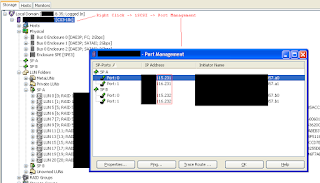
Step 2. Open iSCSI initiator and go to Discovery tab then click Add Target Portal and enter either of the IP address listed on the target in the figure above in Step 1. Enter 3260 for port. Hit Ok.
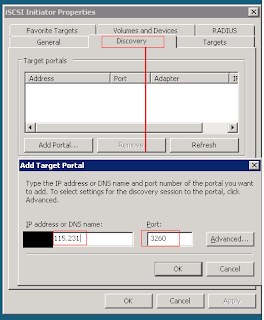
Step 3. Go to Targets tab and notice that all targets are showing up as Inactive. This is normal.

Step 4. Go back to Navisphere and right click the array serial number under Local Domain and select Connectivity Status from the list, Click Group Edit button, and highlight and select the Windows hosts' Initiators WWN which start with iqn.xxx.xxx from the Available WWN from left box show. Hit the right arrow button to move these to Selected WWN strings as shown in the figure below.
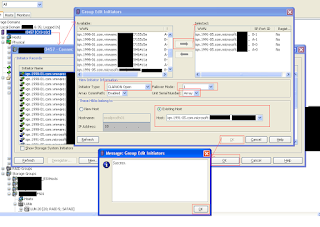
Step 5. Now to go back to Windows Host and open Software iSCSI Initiator properties dialog box.
- Select the first inactive target and click on Log on ... button
- Tick both checkboxes for Automatically restore... and Enable multi-path...
- Click on Advanced button and select Micrsoft iSCSI Initiator for Local adapter Source IP for first NIC (iSCSI#1) and Target Portal on the same subnet as the Source IP
- Click OK buttons all the way back to the Targets tab on the properties box of iSCSI initiator- Repeat these steps for all inactive targets until you see all targets connected. Remeber to use the same subnet for each source IP.
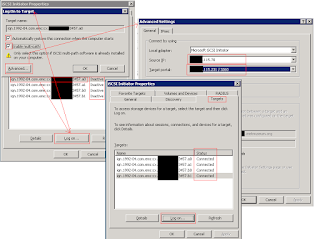
Step 6. Choose a load balance policy for iSCSI connection i.e. Round Robin, Failover, etc. Failover is fine for this example.
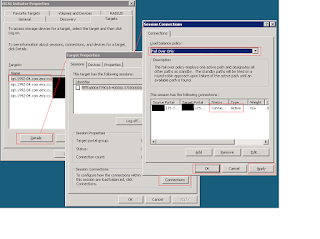
Step 7. Enable MPIO. Go to Discover Multi-paths and select Add Support for iSCSI devices. Reboot the machine.
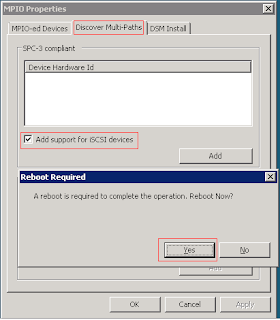
Step 8. Create new RAID groups or use existing ones to create new LUN(s). Create a new storage group for the host and add the LUNs to the storage group. Connect the Host to the storage group from the available connections lists. Reboot the host one more time.
Step 9. Go to disk management tool using diskmgmt.msc and format the disk and assign the letter.
Step10. Perform failover test by disabling iSCSI#1 NIC and then disabling iSCSI#2 NIC.
A40F2FF3A2
ReplyDeletekiralık hacker
hacker arıyorum
belek
kadriye
serik
1367D19A76
ReplyDeleteGörüntülü Sex
Ücretli Show
Whatsapp Görüntülü Show Güvenilir